Spring Cleaning Issue
How to batch delete your Slack messages using this Chrome extension
With the basic Chrome extension, Message deleter for Slack 2.0, you can wipe a workplace of your Slack DMs with a few clicks.
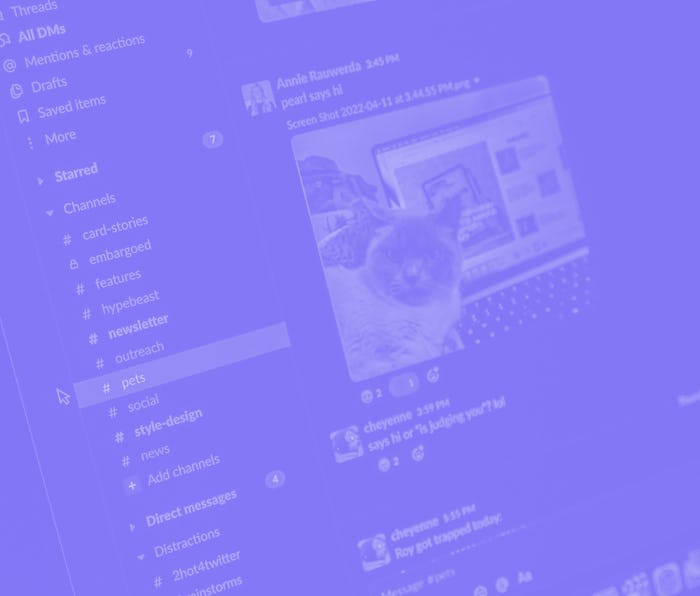
In many workplaces, Slack has largely replaced email as a daily channel for communication. Instead of lengthy, formal emails between coworkers (that’ll be buried in external email immediately), a private DM is all it takes to get work done.
But as we’re all shooting instant messages and GIFs to each other, we’ve forgotten one important chore: cleaning out DMs and deleting our messages. Most folks don’t think about past Slack messages.
While aging Slack messages aren’t a big deal in most cases, it could be a serious privacy concern. What if a coworker is leaving the company and you don’t want IT looking through your private messages while deactivating their account? Or what if you were discussing sensitive information over Slack that you later wanted to be wiped from a channel? If you’re a longtime user, there could even be some ill-timed jokes in your Slack history that could get you canceled.
While Slack doesn’t have a native tool to delete messages en masse (you can only delete messages manually one by one), there is a third-party extension that can get the job done.
How to batch delete your Slack messages
Before you go about nuking your entire chat history in Slack, it’s important to know your company’s policy on this data. Some companies may consider this data as company property and there could be consequences for deleting it (there is no way to recover deleted Slack messages). Of course, this sort of policy is often used to nix leaks at a company or fight unionization efforts.
If you’re in the clear (or don’t care), follow the steps below to erase your Slack life. But again, you do so at your own risk.
- Download and install “Message deleter for Slack 2.0”, our favorite extension for this task, from the Chrome Web Store.
- In a new tab, navigate to the Slack web app and sign in to your account.
- Navigate to a private or public channel that you’d like to wipe your messages from.
- Open the “Message deleter for Slack 2.0” extension by clicking on its icon in the upper right-hand corner of your Chrome window next to your other extensions. If the icon doesn’t appear there, just click on the puzzle piece icon and find it in the drop-down menu.
- Once the extension pop-up is visible, just click on the “Delete MY messages” button to start the deletion process. If you’re a Slack admin, you can pay a one-time fee of $50 to delete everyone’s messages on a server (but at that point, you should probably just configure the Slack workspace to auto-delete files).
- The deletion process isn’t instant. The extension will immediately start deleting your messages from most recent to oldest, one by one. Obviously, this can take a bit of time if you’ve got an extensive messaging history. You don’t need to sit and watch it — just leave the extension up and go about your business. There’s no notification that tells you when the process is complete either, so you’ll have to check back and do a quick survey of the channel to make sure it deleted all your messages.