Guides
How to change your Snapchat username in a few clicks
After 10 long years, Snapchat users can finally ditch their awkward first usernames. Here’s how to do it.
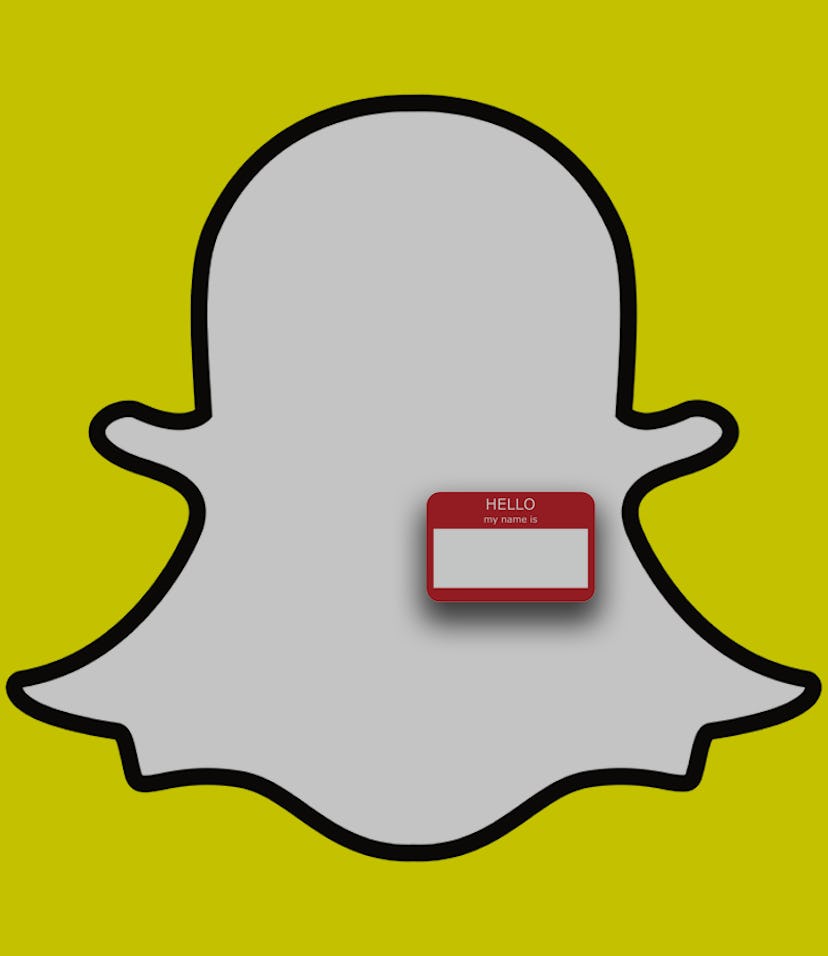
Snapchat users are rejoicing this week after the platform finally released a long-awaited feature: the ability to change a username. After years of battling TikTok and Instagram for social media dominance with new video tools and custom avatars, Snapchat is giving users what they’ve wanted.
The platform’s userbase has always skewed young, but it’s been out there for over a decade. Without the means to change usernames and with creating a new account being a hassle, users now in their twenties are sending snaps with usernames they created back in middle school. Previously, you could only change your Snapchat display name.
Needless to say, everyone is excited about being able to ditch their elementary school nicknames.
If you’re looking to trade in “swagmasterJ” for “JohnSmith98,” it only takes a few moments to change your Snapchat username. Make the change and start denying you ever identified yourself online with a Justin Bieber reference or your favorite sport.
How to change your Snapchat username
Before you jump in and change your username, it’s important to note that Snapchat only allows users to change their username once a year. Make sure whatever you’re changing your username to is a step up from your last one before you save any changes.
Unlike a platform like Twitch, where usernames are recycled back into an available pool after being changed, Snapchat will keep your old username locked down. This means you won’t have to worry about anyone snagging your old username and impersonating you. You won’t be able to return to that old username either if you change your username again down the road.
Changing your username will not affect anything else on your account. Your contacts, Snap Code, Snap Score, and Memories will all be safe.
Make sure you have the latest version of Snapchat downloaded to your phone. If you don’t have the most recent update, this feature will not be available to you.
- In the Snapchat mobile app, tap on your profile photo or avatar in the upper left-hand corner of the screen from any tab.
- On your profile page, tap on the “Settings” icon in the upper right-hand corner.
- Under the “My Account” header, find and tap on “Username.” Your current username will be listed to the right of this menu choice.
- You’ll see a grayed-out form here with your current username. Tap on “Change Username” below this form. Snapchat will remind you that you can only change your username once a year. Tap “Continue.”
- Type in your new username and tap “Continue.”
- You’ll be prompted to enter your password. Do so and tap “Continue.”
- Snapchat will give you a final pop-up asking you to confirm your new username. Tap “Continue.” You’ll get one last pop-up confirming that your username has been changed successfully.