Guides
How to use your iPhone’s "sweater mode" to take better photos
“Sweater mode” aka Deep Fusion is Apple’s background image processing system that ensures details are sharp in scenes with moderate light. It’s the iPhone camera’s secret weapon TBH.
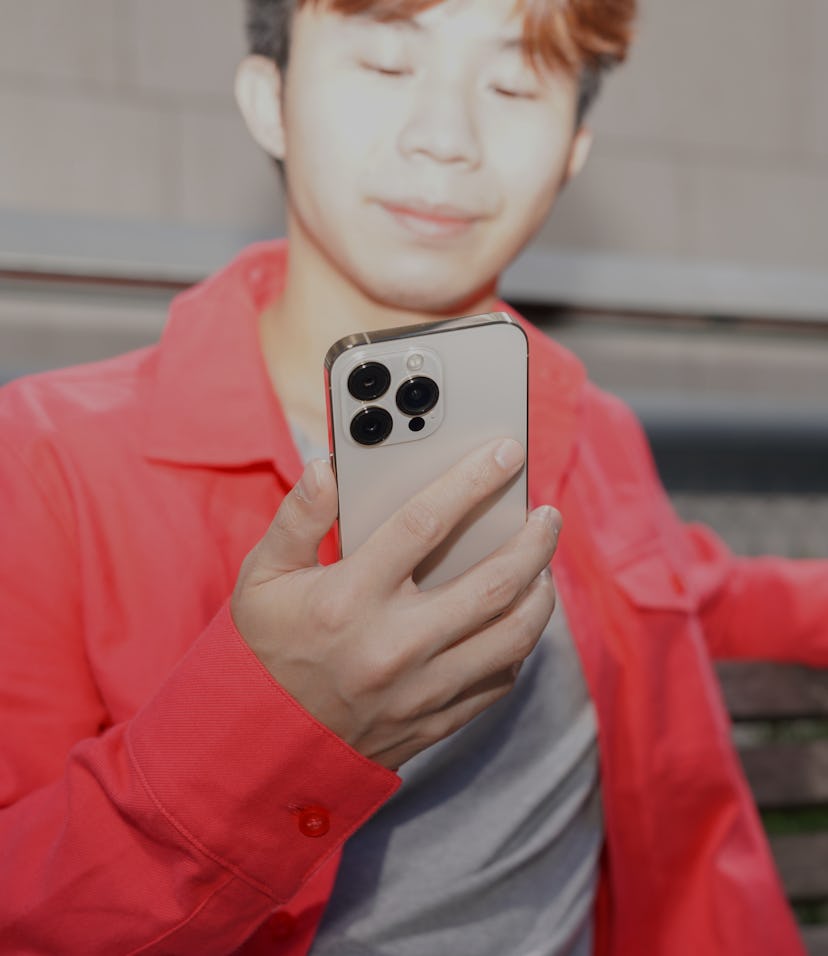
The triple-lens camera on the back of the iPhone 13 Pro and Pro Max is impressive (we even love the lenses on the regular iPhone 13). But the real star of Apple’s superb camera system is the work that goes on digitally every time you hit the shutter. When you snap a photo on an iPhone, you’re probably capturing closer to nine frames thanks to Deep Fusion.
Sometimes casually called “sweater mode” because of how Apple chose to introduce the technology back in 2019, Deep Fusion uses computational photography to merge a handful of frames into one, hopefully perfect, image.
How does Deep Fusion work?
Deep Fusion is an image processing system that captures better texture, detail, and reduced noise in scenarios lacking ideal lighting by shooting several frames in an instant and automatically “fusing” them in the background for a single, more impressive photo. The feature is designed to shine in indoor and medium-light situations (where most of our photos are taken).
Slapping a couple of versions of the same photo together sounds simple, but Deep Fusion is a bit more complex than making a collage.
When you’re shooting a photo with your iPhone and Deep Fusion kicks in, the amount of processing that happens immediately is quite impressive. When your finger is on its way to the shutter button, your camera has already grabbed four frames at a fast shutter speed (to freeze motion in the scene) and four standard frames that will have slightly different details enhanced. When you hit the shutter button, the camera snaps one long exposure shot to capture tiny details.
In an instant, Deep Fusion works to comb these images pixel-by-pixel, picking out the pieces of each image that look best and fusing them together. The four standard shots are combined with the long exposure frame, then the short exposure image with the most detail is added.
The result of this process is a beautiful image with a wide color range, low noise, and incredibly enhanced details.
Check out the difference between a deeply fused photo and a regular shot below. These images were shot on an iPhone 11 Pro and Samsung Galaxy S20 Ultra.
When can you use Deep Fusion?
Deep Fusion works automatically and there’s no indication in your Camera app that tells you if it's active. That’s by design. Apple doesn’t want users worried about how to snap the best photo or whether they’re using the correct settings — the photos are just supposed to look good.
Each lens on your iPhone has a certain lux (a measurement of light level intensity in a scene) floor where Night Mode and Deep Fusion will kick in.
Can you turn off Deep Fusion?
While Deep Fusion is a big win for the average iPhone user, it has been an issue for some — namely mobile photographers who want to be in complete control of their shoots. Deep Fusion makes for some killer images but does take away some of the art of photography like making sure you’re shooting in the correct light, using the right modes to capture tiny details, and being in charge of editing after a shoot.
There’s no switch on the iPhone to turn off Deep Fusion. Some folks will tell you that shooting in ProRaw disables Deep Fusion, but that’s not true.
The only way to shoot photos on an iPhone without Deep Fusion is to use a third-party app like Pro Camera by Moment or Halide Mark II. Both of these top-rated camera apps offer DSLR-comparable control on your iPhone in RAW format.
How to see if your photos have been deeply fused?
Apple introduced an easy way to view EXIF metadata with iOS 15 but still won’t tell you if a photo has been deeply fused or not. The best way to know for sure is to download a third-party app with more EXIF information.
Metapho is one of the easiest apps to use for this. When you’re looking at a photo in your iPhone library, all it takes is a few taps to check out its metadata in MetaPho and see if the photo has been “deeply fused.”